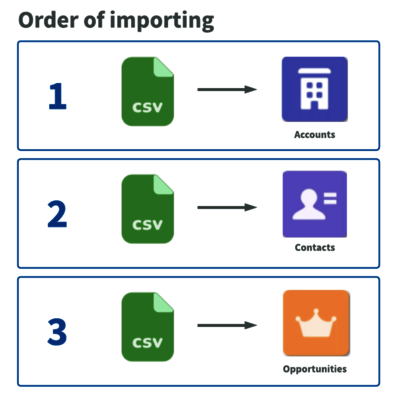Importing data is a common request that admins or developers may receive in order to update their data in Salesforce. There are a few things to keep in mind when preparing to import data into your org.
They might have to import a purchased list of leads for marketing; create new records from scratch for testing or transfer records from Sandbox to production. There are a few things to keep in mind when preparing to import data into your org.
Importing data into Salesforce can be entirely stress-free, but of course, it can also go wrong, leaving you with hours of cleaning up. There’s nothing worse than importing some data only to have your case queue or inbox blow up thirty minutes later — just because data has been input into the wrong field or because records have become misaligned from ownership rules based on the values you keyed in. The best way to prevent importing data from becoming a catastrophe is to take your time and follow best practices to ensure that any mistakes can be corrected quickly and easily.
Here come our five recommendations for your data import
1. Format Data Correctly
First thing’s first: make sure your data is correctly formatted in the file before you upload it. Ensure (check, double check, triple check) that the headers are marked in bold on the top line of your document, and easy to map. One way to do this is to use the API name instead of the label, since you will usually match according to the API name. Also, please make sure the data in the spreadsheet is as accurate as possible to prevent errors. For example, with a column for email addresses, do a thorough check of the column before uploading to make sure the email addresses are complete. You want to limit incomplete or messy data from slowing down the upload or dirtying the data stream in your org with records with incorrect values.
2. Think about the order in which you’ll import your data
Consider the order of operations in your org before uploading data, especially if you are uploading data for multiple objects. If you try to upload a child object before the parent, you will run into issues. To make this easier, you can create a separate spreadsheet for each object, and number them in the sequential order that fits your org. Once you upload the parent object record, you will need to grab the record IDs in order to associate the child record correctly. Allow yourself enough time to do this correctly.
3. Import a (very) small batch first
Always (and we mean that!) upload a small sample batch of records to make sure the data looks correct once imported. Choose three examples (with as much format variety as possible eg. an email field, a phone number field, a name field) to import, and then double check the data. Remember, depending on the tool you are using, there are limits to the number of records you can import at one time. If you’re importing a really large amount of records, you may have to break them down into smaller batches to ensure you don’t get any runtime errors. Also, please give yourself plenty of time, and don’t try this during peak hours. The last thing you need is latency issues, or trying to cram this in before 5:00pm on a Friday when you’re all set to leave the office for the weekend.
4. Ensure fields are correct and proper permissions are in place
If you are doing this data import as part of a larger project, such with new objects or new fields, make sure the fields are in place in your destination org and that you have assigned yourself the proper permissions to fill those fields in. It’s very common to create new fields, only to forget to adjust the field level security — meaning you then can’t see or edit those fields. It may also be a good idea to make doubly sure what you’re importing doesn’t fire off a large batch of emails to your customer base. You may want to disable any email alert workflow rules or flow, and re-activate afterwards.
5. Spot Check Afterwards
It’s crucial to pick a handful of records to spot check in your org after the data import is completed. Choose five or so records that were updated from different parts of your spreadsheet (we’d recommend taking from the top, middle, and bottom of your spreadsheet) or which have different record types and make sure all your data has been formatted and imported correctly.
Make sure you think ahead and incorporate this time in the estimate you give your team or stakeholders, as this step should not be overlooked. If you notice an issue, you can address it by carrying out another data import to overwrite the records you created or updated (but, just make sure to change it accordingly - i.e. if you created records before and now need to update them, run reports to export the record ID). There’s no need to panic here. Just evaluate what may have happened and calmly carry out your corrections. You may find it was a simple omission of a field you meant to map or you needed to swap columns. Remember, everything is repairable, but we would still strongly recommend running a system backup before importing!
Our Conclusion
Knowing how to import data properly can save you a lot of time and migraines. It’s not a race, so again, go slowly, especially if you’re trying it for the first few times or it has been a while since you last imported data. Also, be sure and keep all of the files you upload in a folder for an extended period of time following the import so you can easily reverse the record data if there are errors. And if you do get lost somewhere, please contact us.
Further Reading
Photo by Absolut Vision on Unsplash