Expand your Conga solution - Add parameters to your buttons and let Conga do the work for you.
The Conga Solution app is already a highly useful tool that takes document generation to the next level but with the addition of parameters, admins can further expand Conga button functionality to increase productivity and usability. Parameters are simple to use snippets that can be added to any Conga button and can be used to reduce additional efforts such as saving documents to Salesforce, logging activities, and re-naming files. Add parameters to your buttons and let Conga do the work for you.
What are Parameters?
Using Conga parameters you can customize and expand your document solution button. Parameters are simplified values that are used in connection with Conga composer buttons and can enable a number of powerful actions that can be added with just the click of a button. Conga Parameters can be used to perform a number of actions in Salesforce including automatically storing documents in specified objects, automatically naming the output document file based on specified values, and enabling the Conga button to run in background mode. The possibilities with Conga parameters are limitless.
Before adding Parameters to your Conga Solution:
- You will have to create a custom Conga Composer solution. This can be done from the Conga Solutions tab.
- Parameters can be added to Conga buttons using the following convention: &ParameterName=Value
- You can not use spaces within Conga parameters. Instead use a (+) sign to indicate space.
- Certain parameters require the use of other parameters in order to function. Be sure to follow the prompts from Conga Solution when adding parameters to your custom button. You can also reference Conga's useful Parameter Guide for additional assistance.
- Once you have added parameters to your custom solution, be sure to select Update Button from your Conga Solution. This will keep your button in line with any adjustments that you have made from the Conga Solution.
Adding a Parameter to a Conga Solution
To add a parameter to a Conga Solution, you will need to complete the following steps:
From your Conga Solution, select the button Customize with Parameters.
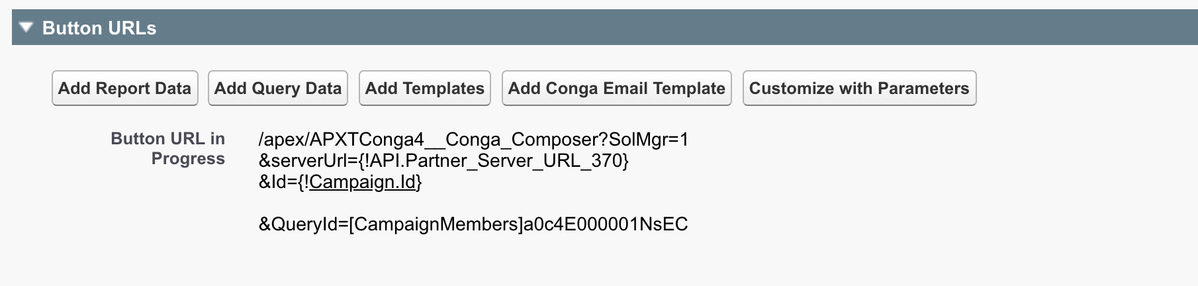
On the next page, there is a list of parameters that are available to use. You can use the search box to locate specific functions that you would like added to your Conga button. After finding the parameter that you would like added to the button, select the plus sign next to the parameter name. Next, select the button Select Parameter.
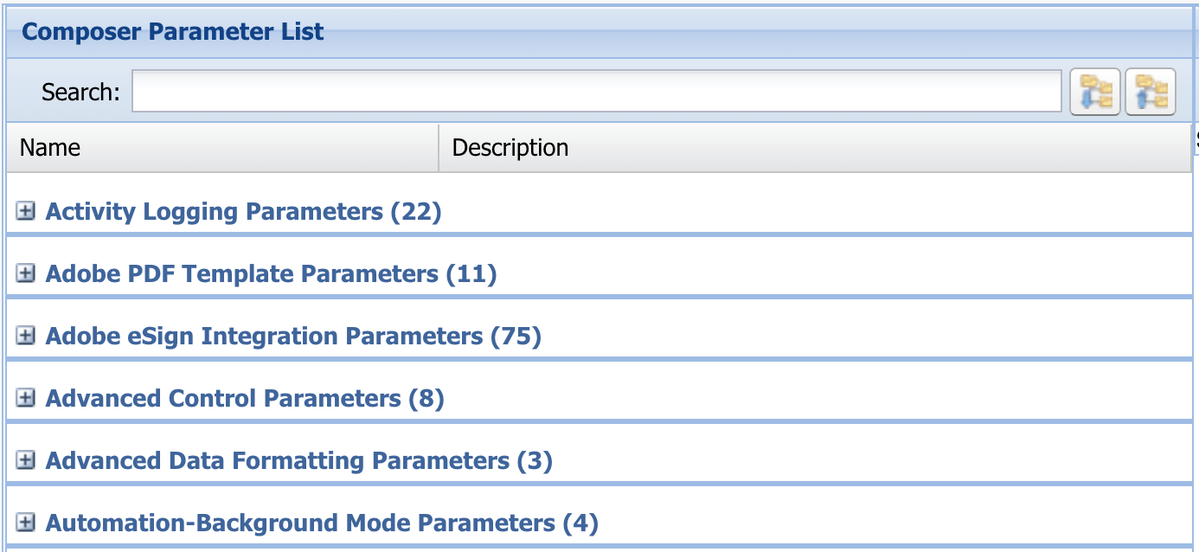
A prompt will then appear which details the parameter functionality and which value to use in order to customize the Conga button.
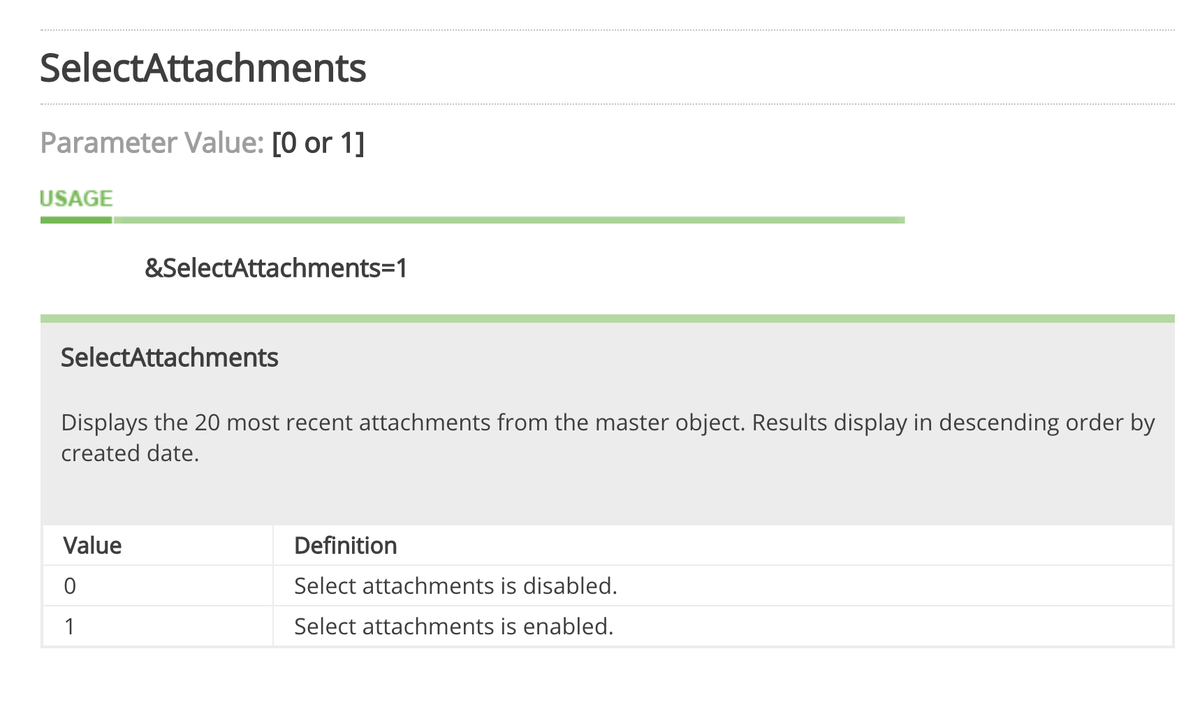
After deciding on the functionality, enter the value into the field Parameter Value ;and then select the button Add Parameter to Solution Record.

You can continue adding additional parameters from this screen. Once you are finished, select the button Return to Solution Record.
On the next screen under the section Button URLs, you will see the parameter added to the section on the left side called Button URL in Progress.

When you are ready to update the actual button, select the button at the top of the Solution called Update Button. The Conga button will automatically be updated and is ready for use.
Conga parameters can enhance your Conga button exponentially and increase team productivity. To learn more about Conga parameters check out the Conga Webpage. Be sure to also check out my next blog post where I discuss my top 3 favorite Conga parameters that will take your document generation capabilities to the next level.


